Outlook can manage multiple email accounts. If you need to manage email for two (or more) email accounts, you can add more accounts to your Outlook client. These accounts do not need to belong to the same domain.
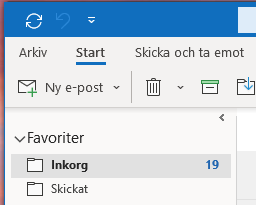
Click the File menu selection
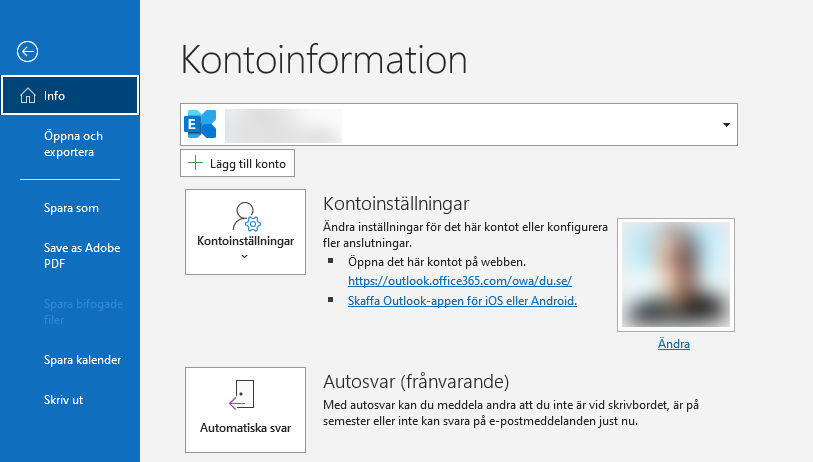
Here you can add a new email account by clicking on "+ Add account"
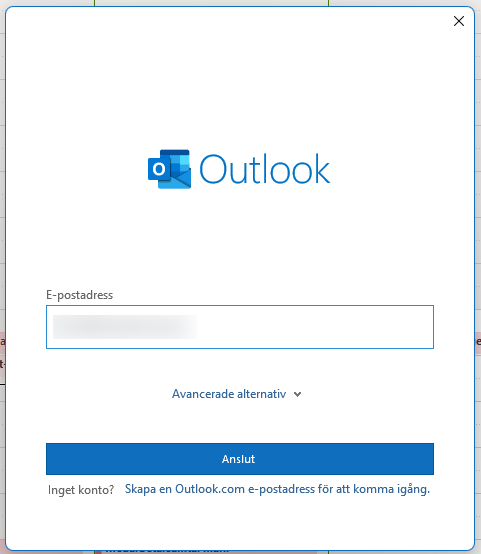
Now enter the email account email address
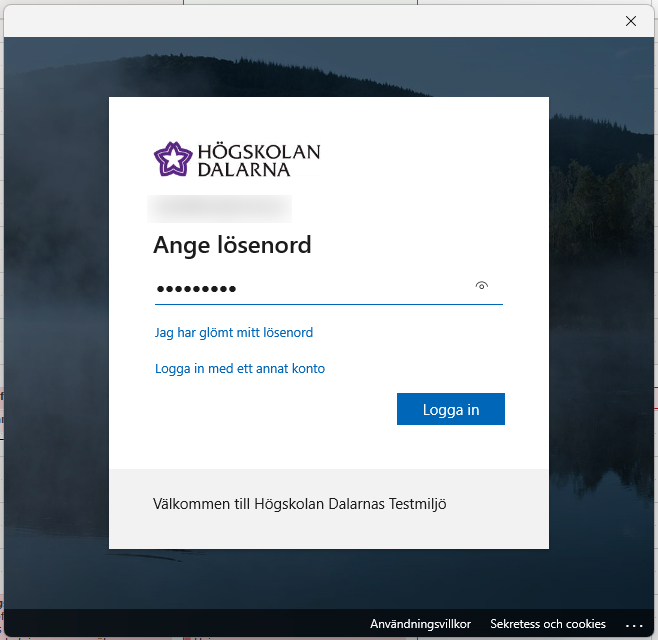
Now you can log in to accounts. The appearance of the sign-in image may vary depending on the domain to which the account belongs
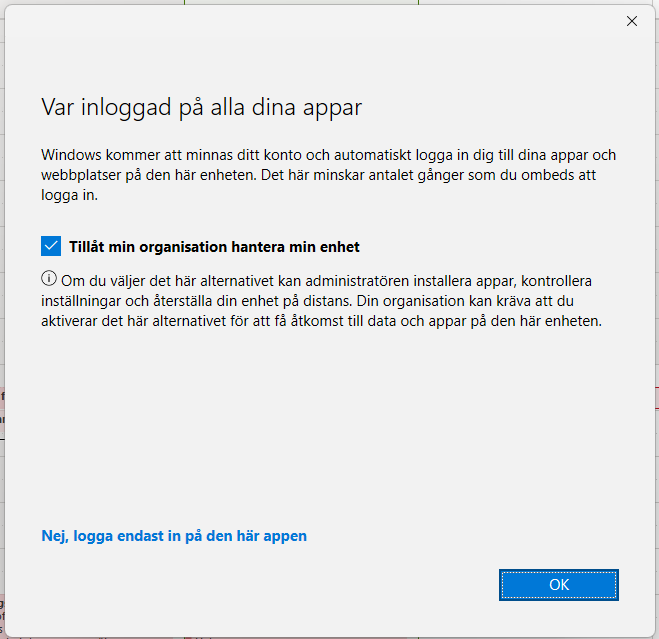
If the email account does not belong to the organization that owns the computer, select here "No, only sign in to this app"
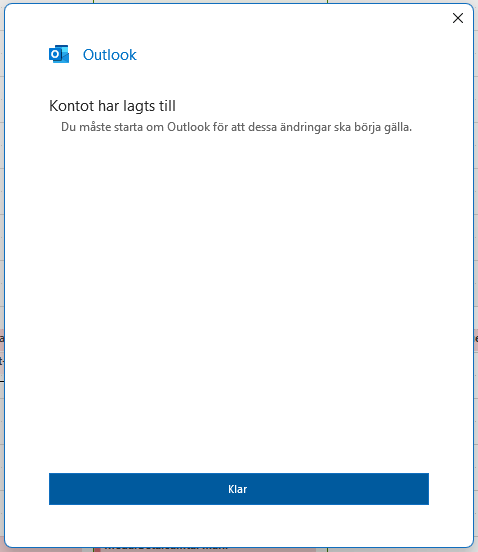
The email account is now set up. Now you have to restart Outlook for the mailbox to show up in Outlook
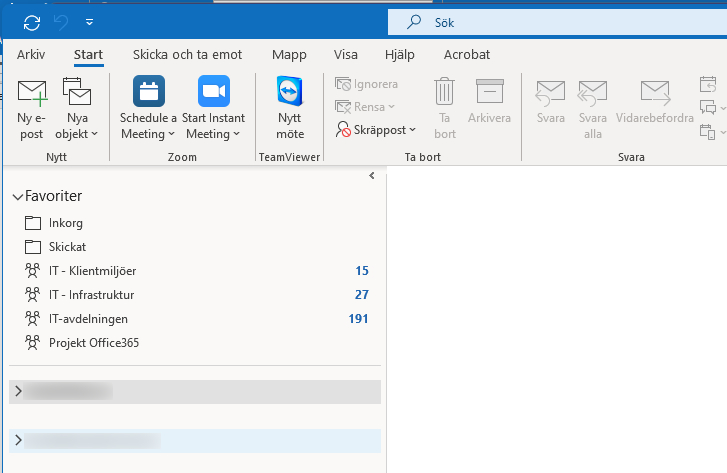
Now there are two email accounts in the Outlook client