How do I connect to Eduroam with Windows S?
- To ensure that you are using a Windows 10 S version, tap the search icon, enter winver, and press enter
.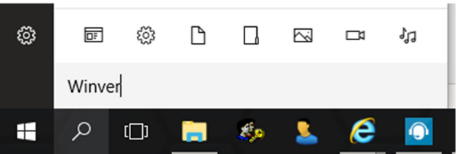
- Here you should see as in the image Windows S mode
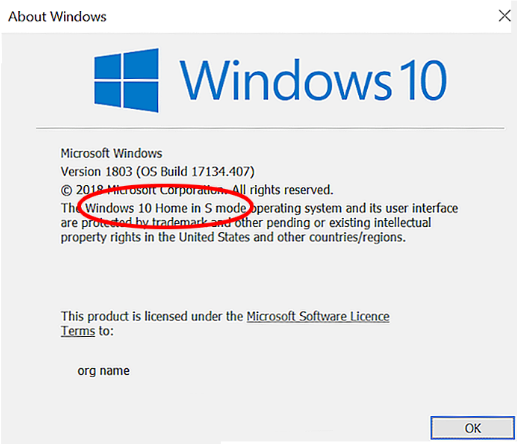
- Connect to our wireless network "Onboard", open a browser and go to https://onboard.du.se
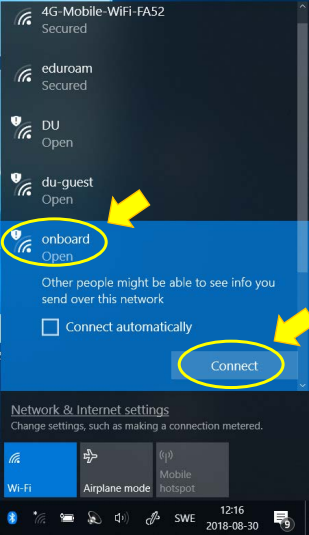
- Select "Other" from the drop-down list and log in with your details.
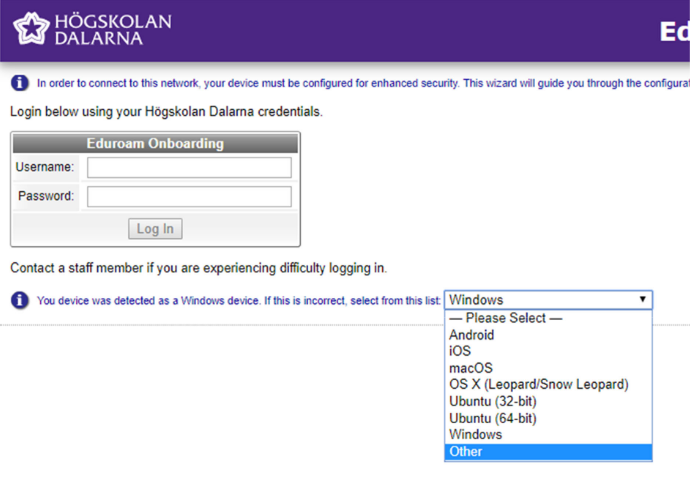
- Download the certificate and select "Save As", note where you saved the file.
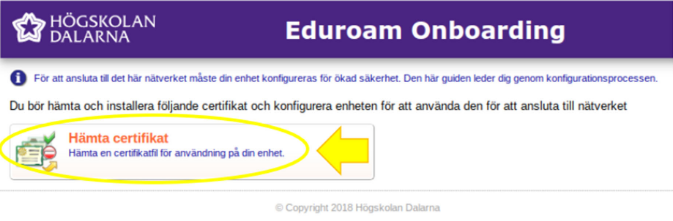
- You will now see a code on the page, also note it as you will need it later.
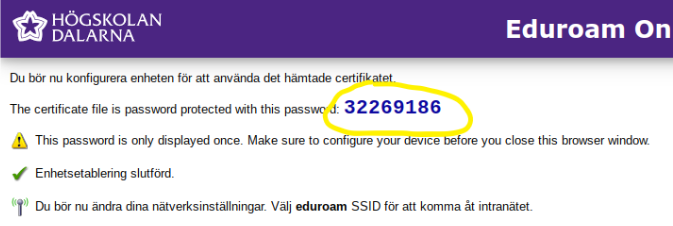
- Look at the downloaded certificate and open it. Click through the installation by selecting the next or continuing in all boxes, when asked for a password,
enter the code that you received in the step above. When the installation is complete, select the Eduroam wireless network and click "use certificates".
Choose the clearpass certificate, your username should appear on it so you can choose the right one.
This article helped me!
Message