To connect your Windows 10 computer to the eduroam network, you need to perform a so-called "onboarding" of your computer. To complete the onboarding, you must be connected to a network with internet access.
Step 1: Connect to our onboard network
If you are at Dalarna University campus and are not connected to a network with Internet access, you can use our onboard network. If you already have internet access over another network, you can continue to use it and continue with step 2.
- First, click the wireless network icon in the toolbar
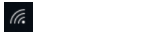
- Then click on the network onboard
- Then click Connect
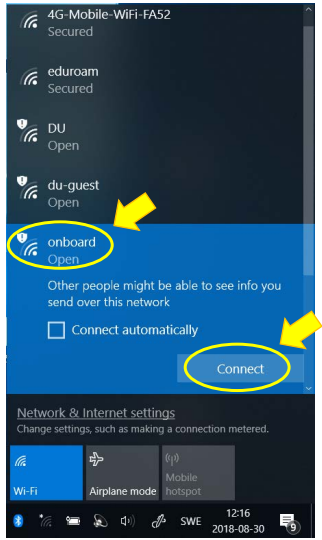
Step 2: Complete the onboarding process
-
Now it's time to open a browser (we recommend the new Microsoft Edge or Chrome) and browse to https://onboard.du.se where you need to sign in with your user information from Dalarna University.
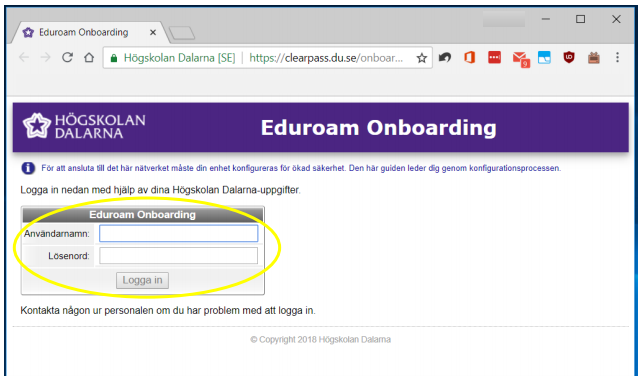
-
After you sign in, the following page appears. Click Start QuickConnect to download the eduroam configuration program.
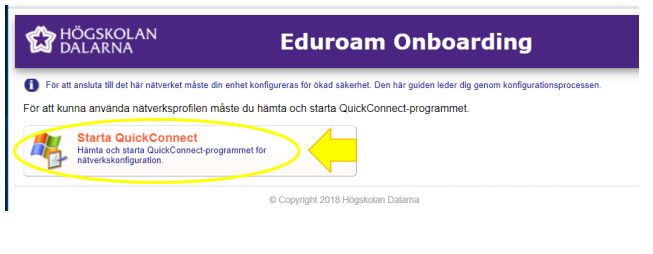
-
When you click Start QuickConnect, a query will be where you want to save the program. This may look a little different depending on the browser you are using. Save the file to your hard drive, preferably in the download directory.
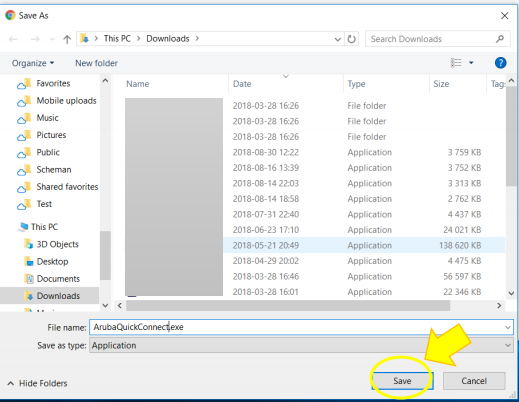
-
When the download is complete, launch the QuickConnect program.exe (which was just downloaded)
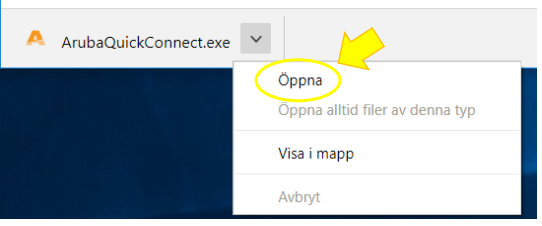
-
The program that will install your certificate for eduroam is starting on the computer.
Click Next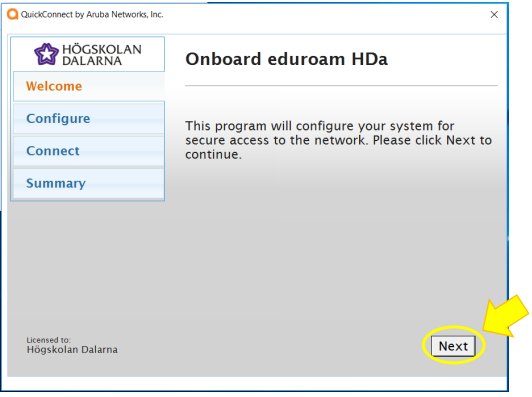
As part of the process, you need to approve the installation of 4 certificates by answering Yes/Ja to these: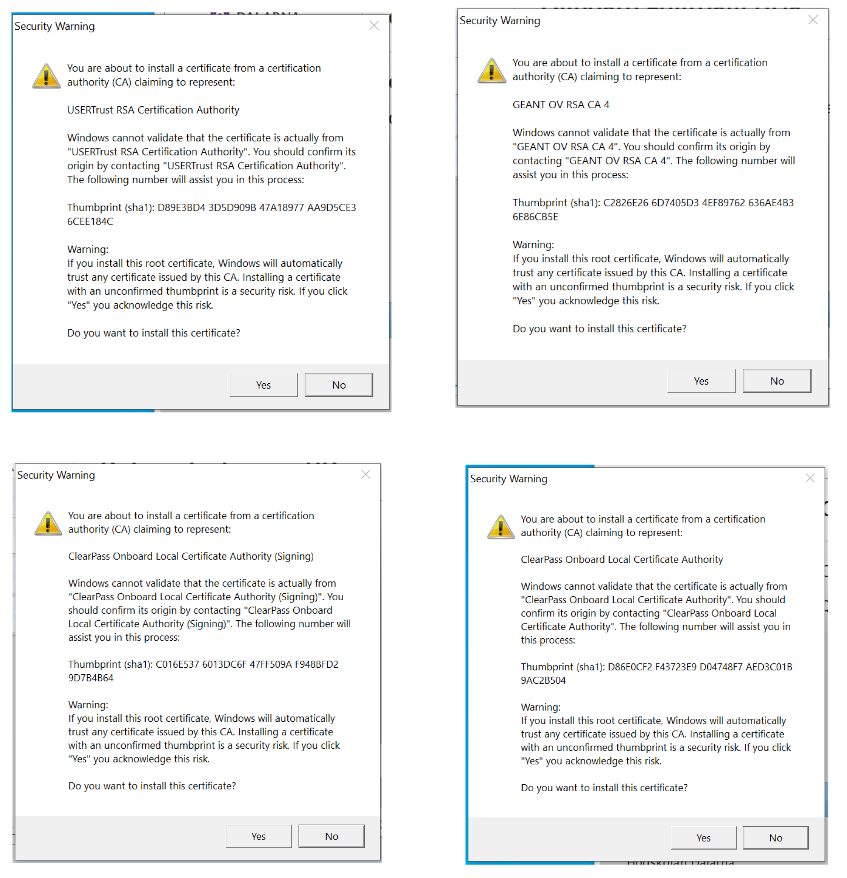
-
The network is now configured and a progress bar shows the installation progress. When it's done, click Connect.
Step 3: Check the connection to eduroam
When the installation is complete, you can (if you are on campus) make sure that you have now been connected to the eduroam network.
- First, click the wireless network icon in the toolbar
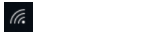
- Verify that you are connected to eduroam
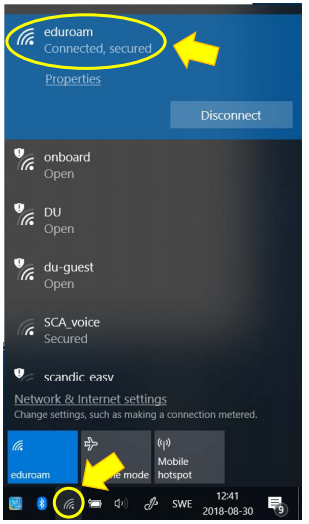
If you are not on campus, check the connection the next time you are on site
Need help connecting?
If you need help, you can send an email to support@du.se, call 023-778000 or visit Servicecenter (reception).