To help the installation, turn Setting > Face ID and Passwords > Protect stolen device to OFF.
Turn this back on efter installation.
To connect your iOS device (such as iPhone or iPad) to the eduroam network, you need to perform a so-called "onboarding" of your device.
To complete the onboarding, you must be connected to a network of internet access.
Step 1: Connect to our onboard network
If you are at Dalarna University Campus and are not connected to a network with Internet access, you can use our onboard network. If you already have internet access over another network, you can continue to use it and continue with step 2.
- Make sure Wi-Fi is turned on on your IOS device
- Select the network onboard
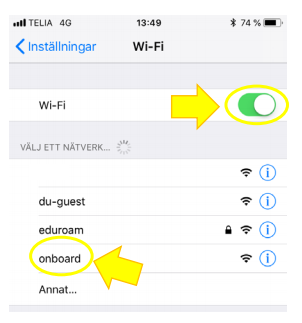
Step 2: Complete the onboarding process
- Now it's time to open a browser (we recommend Safari) and browse to the page http://onboard.du.se where you log in with your user information from Dalarna University.
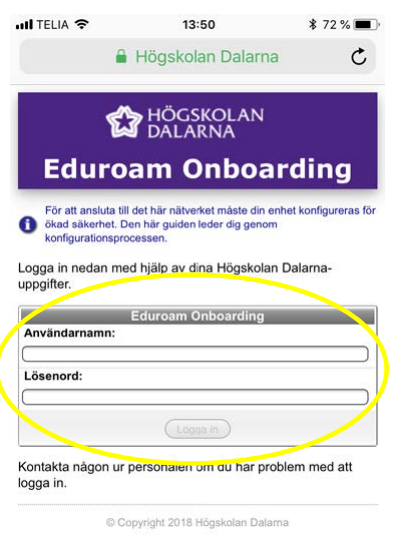
- After logging in, click Install Profile to download and start installing the new network profile (certificate)
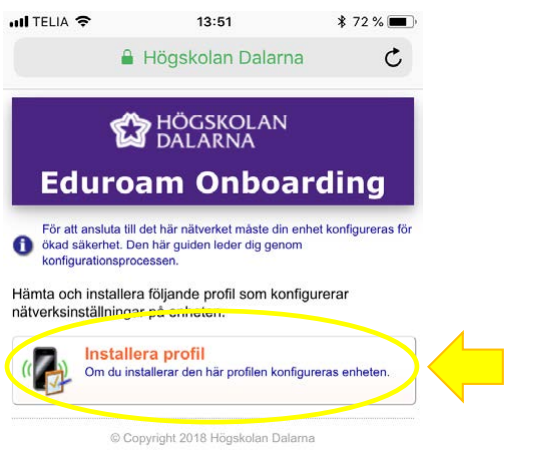
- You will then be asked if you allow the website to display a configuration profile. Click Allow.
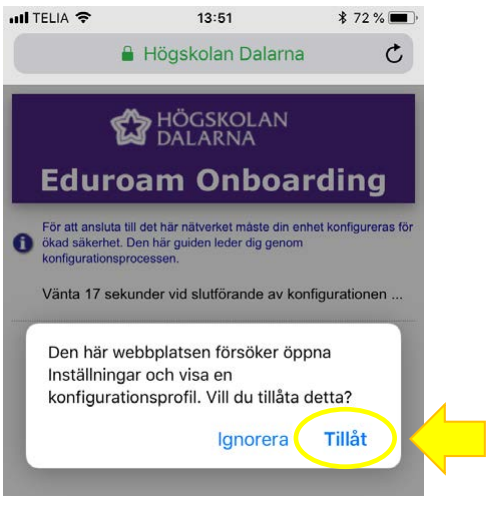
- When the profile appears, click Install.
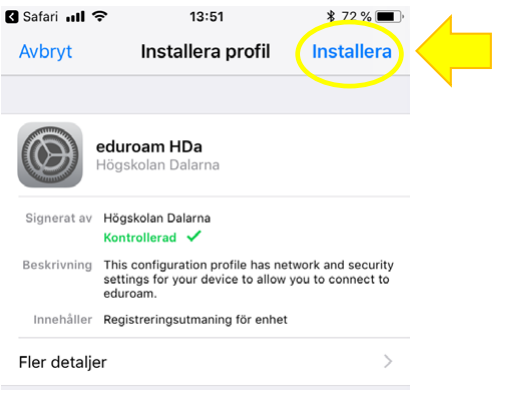
If you don't see the ability to install the profile, go to Settings -> General -> VPN and Device Management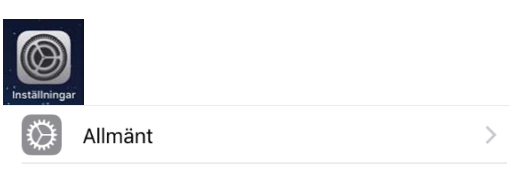
There you will find the profile located under RETRIEVED PROFILE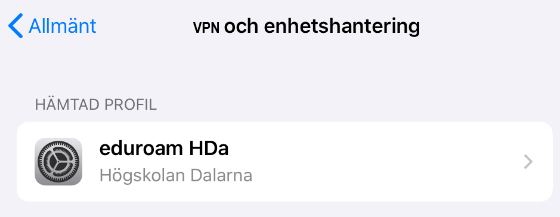
Click the profile and select Install - You will be allowed to confirm the installation by entering your pincode. After you do this, you'll see the following. Click Install again.
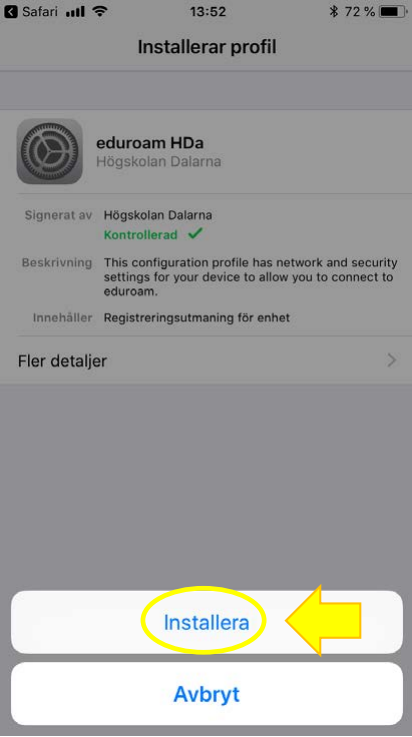
- Next comes information and a warning about installing a root certificate from AAA Certificate Services. Click Install.
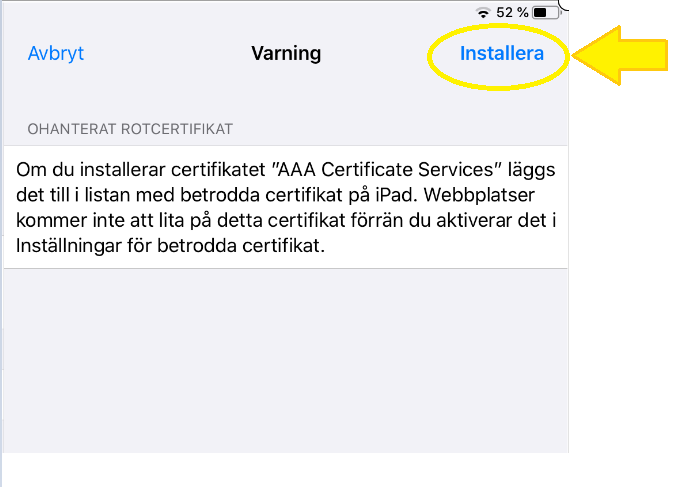
Here, too, you can go through the process by entering your passcode and clicking Install. - When the installation is complete, confirmation is displayed. You can now click Done to exit.
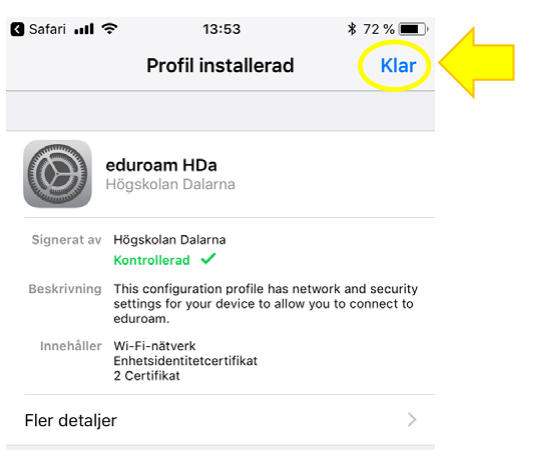
Step 3: Connect to the eduroam network
-
Once the installation is complete, all that remains is to connect to the eduroam network. If you are already on Campus, you can do it right away, otherwise you will do so the next time you arrive at Campus.
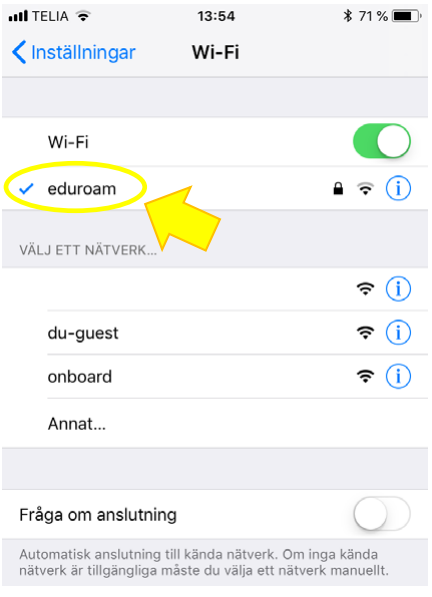
-
If you were using the onboarding network Onboard, we recommend that you "forget" this network on your device:
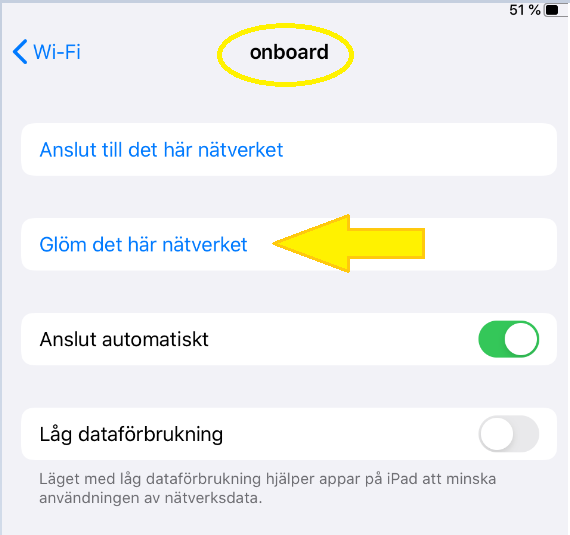
Need help connecting?
If you need help, you can send an email to support@du.se, call 023-778000 or visit Servicecenter (reception).