To connect your Mac computer to the eduroam network, you must complete a so-called "onboarding" of your device.
In order to complete the onboarding, you must be connected to a network with internet access.
Step 1: Connecting to our onboard network
If you are at Dalarna University Campus and are not connected to a network with Internet access, you can use our onboard network (onboard). If you already have internet access via another network, you can continue using it and continue with step 2.
- Select the network onboard
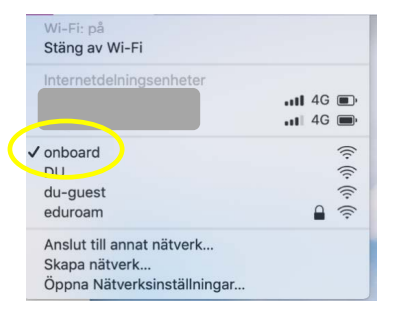
Step 2: Conduct the onboarding process
- Open a browser (we recommend Safari) and surf to the page onboard.du.se where you log in with your user details from Dalarna University.
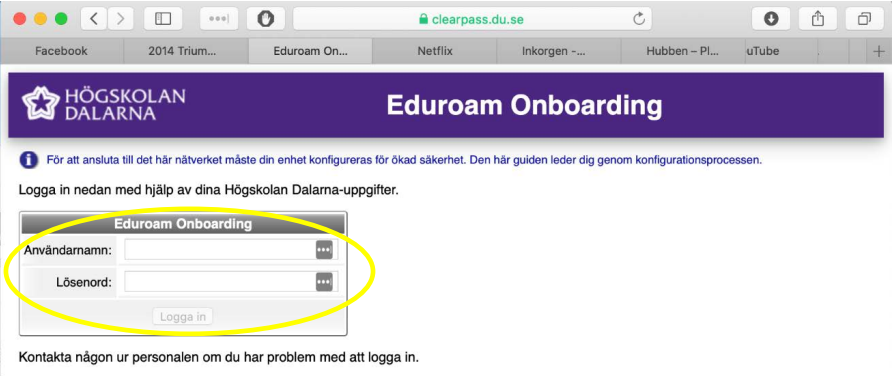
- Once logged in, click Install Profile to download and start the installation of the new network profile (certificate)
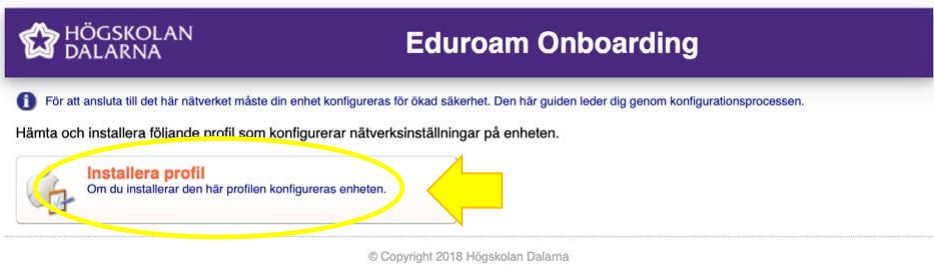
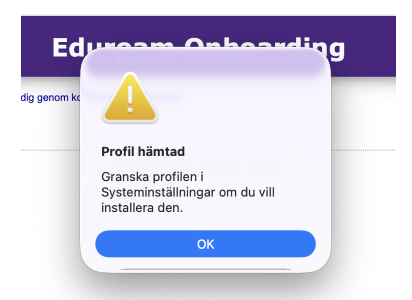
- Open System Preferences and click on "Profile Downloaded"
.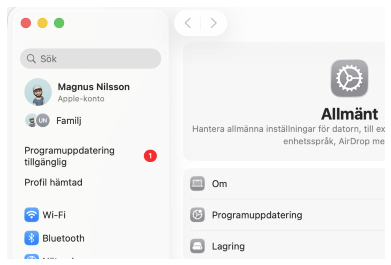
- Double-click the downloaded profile
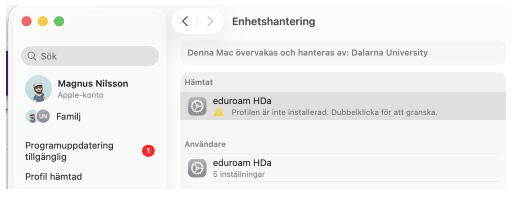
- Click install in the bottom left corner to install the profile
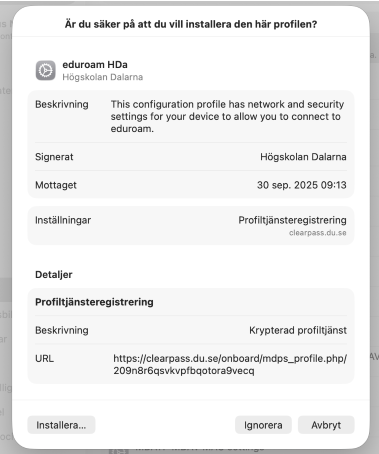
- You will be asked to enter the password to your Mac computer 2 times as shown below
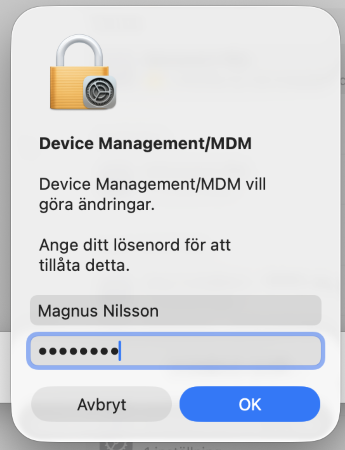
Step 3: Connect to the eduroam network
- When the installation is complete, all that remains is to connect to the eduroam network. If you are already on Campus, you can do it immediately, otherwise you do it the next time you come to Campus.
Doesn't it work?
Sometimes, we have seen that the process does not work. Then try restarting your Mac and try again. Our experience is that it should then work.
Need help getting connected?
If you do not manage to get it to work by following the instructions, you can send an email to support@du.se, call 023-778000 or visit the Service Center (reception).